Flight Remote Guide
Find out how to use your Flight Video remote.
WELCOME TO LONG LINES FLIGHT VIDEO SERVICE
Flight Video instantly gives you total control of the TV programming you love, and much more! You’ll get hundreds of channels, as well as access to streaming providers, all from one simple device.
Find, watch, record, and stream with Flight Video.
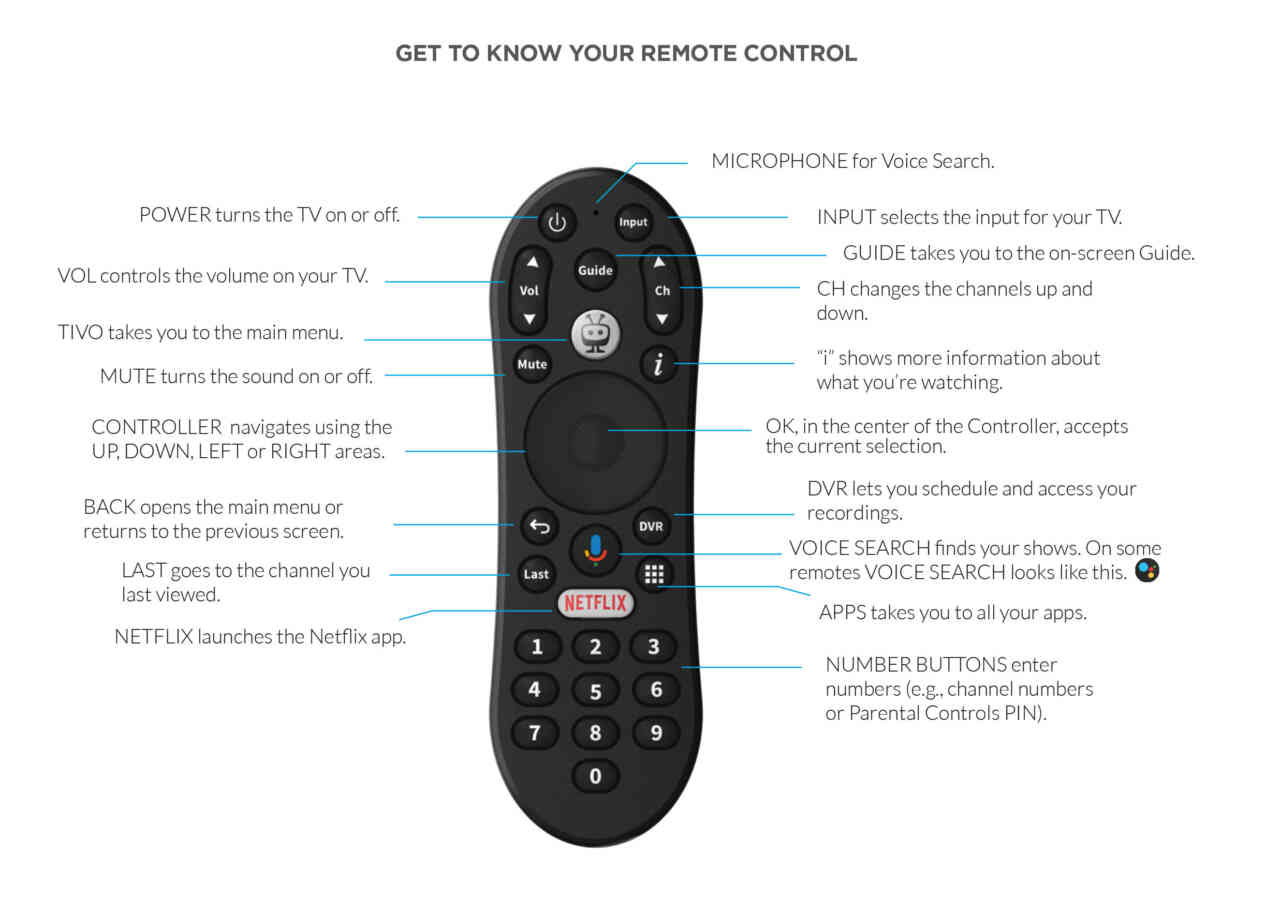
THE MAIN MENU
START HERE FOR JUST ABOUT EVERYTHING.
The main menu is the starting point for just about everything you do with Flight Video. From the main menu, you can easily access popular destinations like the Home screen, the Guide, Shows, Movies, and Apps. To get to the main menu just press the TiVo button on your remote.
.
.
THE HOME SCREEN
ALWAYS SOMETHING GREAT TO WATCH
The Home screen is your hub for finding great things to watch. Browse categories like Sports, News, Kids, and Popular Shows, or check out live sports or shows on now.
When you find something you like, just select it to see details, watch, or set up a recording.
.
.
.
FIND WHAT YOU WANT
SPEAK AND YOU SHALL FIND
Press and release the Google Assistant button or Voice Search button
on your remote, and speak into the remote to find a show, open an app, or get recommendations. Try saying things like “Bob’s Burgers,” “Romantic movies,” or “Basketball games.”
...OR SEARCH AND YOU SHALL FIND
Don’t feel like talking? Use text search to enter a title, actor name, or keyword instead. Your Flight Video Service instantly scans across TV programming and streaming video apps to find exactly what you want.
SHOW YOUR LOVE WITH FAVORITE CHANNELS
Use the Guide to set your favorite channels. Move to the Channel column and select each chanel you want to set as a favorite. The small heart icon will be filled in. Whenever you want the guide to show only your favorites, just move all the
way to the left and choose Favorites from the panel that appears.
USE THE GUIDE SUPERPOWERS
Meet the hidden powers of the guide. Use your remote to move all the way to the left of the guide. A panel opens with Favorites, Replay, and Filter options.
.
.
.
.
TURN BACK TIME WITH REPLAY
Missed your favorite show? No problem! Just choose Replay to choose from previously aired shows that are available to watch.
.
.
.
.
SEE JUST WHAT YOU WANT WITH FILTERS
Use filters to see only Movies, Sports, News, Kids shows, or more in the guide.
.
.
.
.
.
APPS: STREAMING, SOLVED
Choose Apps from the main menu or press the Apps button on your remote control to see all your apps.

.
.
.
THE GUIDE: NEVER MISS A THING
Choose Guide from the main menu, or press the Guide button on the remote control to see what’s on and what’s coming up.
.
.
.
.
SHOWS AND MOVIES: BROWSE THE BEST
So much to watch, so little time! Use the Shows or Movies screens to browse thousands of options. You can filter by genre such as Action or Comedy, and limit results to content rated for Kids, Teens, or Adults.
.
.
.
